how to fix a ps4

With some of our team being firm PS4 fans, we're used to seeing an occasional unexpected power cut during play. Does this sound familiar? Well, never worry because we have you covered with that and other common problems that plague Playstation 4 players! Once you've seen several power disruptions then you usually know what problem needs fixing. We've looked into the easiest ways to fix most common Playstation 4 issues. Let's get straight into it!
Why did my PS4 stop working?
The PlayStation 4 console has various software and hardware variations. Sometimes these can cause occasional hiccups. Has your PS4 stopped working? Here are some of the many issues that may be wrong and a guide to help you fix them.
My PS4 won't turn on
You may have had your PS4 since it's release and you've recently started having issues. For example, when connected to a working power socket it wouldn't respond or turn on at all. When this happens, it's a good first step to clear out any dust or debris after disconnecting the power cable. Sometimes a well-placed bit of dirt or debris can prevent the power supply from properly powering up the console, and removal of this can solve your problem.
Some people find that you can force start the Playstation 4 by attempting to insert a disk into the Disk Tray. The PS4 has a system in place that when it's powered down or in standby mode, it'll detect a disk being inserted and will power up. This goes without saying, do not try this method if there's already a disk in the PS4, and do not force the disk into the slot. The PS4 should automatically insert the disk fully for you.
Sometimes, this issue is caused by a corrupted database. This can be caused by a corrupt system update. The solution to this is to rebuild the Playstation 4 database. This can be done by connecting your controller to the console by USB. Press the power button on your PS4 Dualshock controller until you hear a second beep then release. Doing this successfully should boot your device will be in safe mode. Select "Rebuild Database" on the Safe Mode menu and wait for the process to complete.

The "Rebuild Database" option can be found in the Playstation 4's Safe Mode menu.
If you still have issues then the problem may lie in the power button or the power supply itself which may require further repair.
My PS4 keeps disconnecting from the Playstation Network (PSN) or fails to connect
The Playstation Network (PSN) is the lifeforce behind the online functionality of Playstation consoles. It controls a number of aspects from playing games online, purchasing from the Playstation store, or even just talking with friends. When you lose this functionality, it can feel like you're missing half of what makes the Playstation so great.
Sometimes your connectivity problem is the result of ongoing maintenance with the PSN. The machine may then display an error code. You should always first check on the network status for notification of PSN problems direct from Sony. The good news is that it usually doesn't take long for this maintenance to clear up most of these issues. If the connection problem is not due to maintenance then you can try these troubleshooting solutions.
- Solution 1. Switch off the PS4, unplug the router then give it some time (typically 30 seconds). Then, plug the router back in. This should reset the router's DNS and IP settings. Now turn the Playstation back on, and attempt to reconnect again. This method usually solves small connectivity issues.
- Solution 2. If the issue remains, you may need further technical help (such as from our service team). If the issue is not on Playstation's side, you may need to update your router's firmware. Then reconnect to your network. Don't attempt this unless you are sure you have access to update and the skills and knowledge.
- Solution 3. In some cases, your router may have settings or protocols in place that could be stopping default access to the PS4. An easy way to solve this is to factory reset your router. Each router will have different methods of doing this, but most will have a reset button with a pinhole access point usually on the bottom or the back of the device. Click this in with a needle or a cocktail stick until the router restarts to reset the router to factory settings. Please note, this will remove any user settings or parameters you've put on the router since owning it. Passwords should remain the same in most cases.
- Solution 4. If problems remain, then you may need to change your DNS settings. To do this, go to the network settings option on your PS4. Select 'custom' depending on your connectivity. Next, select an auto IP address setting to set a DHCP hostname. If you know them, select the 'manual' option to set your primary and secondary DNS. Your console will then go through a self-test and reconnect. Again, this is an advanced solution so don't attempt it unless you know what you are doing.
My PS4 auto ejects game discs
At some point, your console could randomly eject discs upon insertion. Common causes for this include scratched or dirty discs, or an Outdated operating system version.
If you find that your console randomly ejects disks, follow the below steps:
- Turn off the PS4, and unplug it.
- Whilst it's unplugged, clean the disc surface with alcohol to remove any grease or dirt.
- Check the surface of the disc by eye for any large scratches. If you find any, you may need to take your disk to a disk repair centre.
- Plug the console back in, and restart.
My Playstation 4 has a stuck disk
We can all admit, this has probably happened to us at some point or another. The fix for a stuck disk is relatively simple but does vary depending on the type of Playstation you're dealing with. Sony have created an easy to follow guide which you can access by clicking here.
How do you know when your PS4 is broken?
With a new PlayStation 4, it's easy to become paranoid if the device misbehaves. For an older model, it can just as easily be put down to old age. Regardless, it can be difficult to tell if the issue you're facing is something that is easily fixed at home, or whether it requires further repair from a technician.
Very loud when starting up or playing games
Does your console sound like a fighter jet taking off when it's booting up or whilst you're playing a game? It's extremely difficult to listen out for footsteps when you here the "buuurrrrhhhhhhhh" emanating from your Playstation. This is one of the most common problems facing older consoles and has a relatively easy fix.

A large buildup of dust found in a Playstation 4 Cooling Fan
The cause? Dust. We usually find that a build-up of dust on the ventilation covers and sometimes on the fan itself can cause the fan to have to work harder, therefore causing an incredibly loud noise to come from your system. In most cases, a simple cleanup of the dust in the system can fix this. The dust will gather on the outer grills of the console, which when cleaned will stop this sound. If this hasn't fixed your problem, you may need to open the console and clean the inside of the device and the cooling fan to get rid of the major build-up.
Unusual Or Excessive Heating
To continue from the last issue, inadequate ventilation and cooling can also ultimately damage the PS4 console. Long periods of extended use or large buildups of dust can be a problem as these are both causes for overheating. Overheating can over time lead to system failure or burnouts in the console's hardware.
If you find that your Playstation is getting a little too hot, make sure that the console has enough space to breathe and get adequate ventilation. Also, be sure to carry out a routine clean and dust check every few months to stop any buildup.
Hanging Hard Drive
Loading screens are the bane of a gamer's existence. But have you noticed that your games are taking a lot longer than usual to load up? There can be several reasons for the PS4 hard drive "hanging" whilst in use. These include basic manufacture faults, damaged discs, out of date games, or even out of date system software. If the console hangs on a single game then more than likely, it's the game that will be the issue. Make sure that the PS4 is running the latest operating system software. Then make sure the disc is not damaged and any updates have been applied to the game. If the hard drive hangs on many or all discs then a technical repair or a hard drive replacement may be needed. Contact us if you need advice about such a problem.
Repeated Read Or Write disk Error
If you find yourself having multiple read or write errors, it's usually down to corrupt game data. A common cause of this is from a power surge to the console, causing the data to corrupt during an initial install or an update. This can also be caused when an update or install is interrupted through a force shutdown, restart or internet connection loss. If this happens to you, you may have to reinstall your game to solve the problem!
Disappearing Data
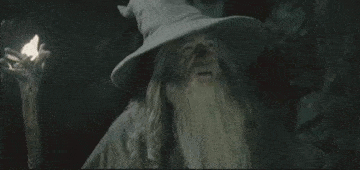
Ever had the feeling you've been here before? So have we. Sometimes, we just forget to save. In some cases though, your data may be corrupt. If your console experiences an unexpected error or a force shutdown whilst it's saving, you will more than likely corrupt the save data. When a game's save data is corrupt, it will fail to load and will either fall back to the last save or (in the worst cases) clear the save data altogether.
Unusual Noises
You dropped it didn't you? If you're hearing what can only be described as a screech or a clicking whilst your console is powered on, this is more than likely from a mechanical misalignment that's caused from impact. This will more than likely be from dropping or hitting the device… Poor guy.
Unfortunately, the fix for this is will require a diagnostic to find the root of the problem, and further professional repair.
How do you know when your PS4 is dying?
One of the worst situations you can face is your PS4 "dying" when playing. An unexpected error causing the game to close, or sometimes causing a system-wide shutdown can really stunt you in your tracks. Some of the most common symptoms of dying PS4 are;
Logical Failure
These types of problems appear with the hard drive's file structure and the software. This type of error can be caused by malware or other forms of file corruption. Often, you will see that the PS can't perform routine functions even when powered. For example, starting up smoothly or not booting at all. Hard disk recovery software will generally be needed for such a situation.
Mechanical Failure
While the PS4 may contain most electrical components, it still has some mechanical elements. After a certain period, these parts may begin to become faulty due to general wear and tear or misuse.
Another sign that indicates that your console may be dying is if it gets slower in opening applications. Sometimes it might even reset, and turn on and off on its own.
With such situations, (although it sounds weird) check the smell from your fan vent regularly. If you notice a burning electrical insulation smell or hear a loud, overworking fan, these are alarming signs. They will need professional repair attention. Power down the console and seek advice.
Hard Disk Errors and Overheating
Failing hard drive units often exhibit warning signs before failing completely. These include;
- Excessive heat generation by the drive
- Ongoing and repeated read and write errors
- Console freezes or the system crashing
- Inability to correctly access files and folders.
In the case of the latter three issues, running a CHKDSK check and a scan for bad sectors will usually resolve simple examples of these problems. High drive heat generation is best resolved with professional help.
How do I stop my PS4 from overheating
Many users have been a victim of PS4 heating problems where they have received various warning pop-ups on the screen. These are generally followed by the console shutting itself down. This is a warning and steps should be taken to improve cooling and airflow around the console. You can take multiple precautions to ensure that your system hardware stays at a good operating temperature.
Give your PS4 some room to breathe
PS4 systems are often located in tight spaces or close to a wall. The PS4 requires constant good airflow to provide proper ventilation for the console. Although the machine comes with onboard fans, ensure that you leave enough space around the device for good airflow.
Clean your PS4
The most common reason for overheating is dust buildup in the device itself. Check this occasionally. Look for a flat work surface, unplug the device, and use compressed air, if available, to clean through all the external vents and openings. Also, don't forget to clean the USB ports and vacuum the internal area if you can. Use a clean cloth to wipe around. Take care not to impact internal components.
It would be best if you can adopt a regular cleaning routine, perhaps monthly if you are a heavy user.
Update your PlayStation games and operating system
An old operating system version and unpatched games can slow down the device. This increases the chances of overheating.
If needed, go to the console settings section, select the system software update option and install any updates. Then, select games in question click the update option and install.
Give the console time to cool down
After using your PS4 for longer sessions, give it time to rest before booting up again. Certainly, don't leave it on continuously for long periods. Sometimes overheating problems are a result of overuse. After long sessions, turn off the device instead of leaving it in rest mode. This allows the console to cool to room temperature before turning back on.
Common HDMI port faults and problems
Some users still experience issues from damaged HDMI ports caused by a connection obstruction. It could be due to a bent metal part in the console's inbuilt HDMI port. When this happens, the port connection can become inoperable when an HDMI connector is plugged in.
How to know if the HDMI port is broken
If you are trying to use your PS4 device and it can't properly display a video picture, it could be having some HDMI issues. If you see distorted graphics, blurred images, lack of sound or no video signal at all, check the HDMI cable and port function first. pay particular attention if the console boots but goes to the white light with no signal on the monitor. This is almost certainly an HDMI port issue.
The HDMI port on a PS4 is a difficult fix to tackle so please don't attempt it yourself unless you're definite that you know what you're doing. Contact us for a professional repair.
What to do if your HDMI port is broken
You may be able to resolve your issue by first checking the HDMI port for any damage. Also, test using other HDMI cables to see if the problem lies in the cable itself.
If the issue continues, check the port to see if you can identify any bent parts. if so, carefully try bending the metal slightly back into place for a tighter fit. Ensure that the port doesn't suffer any further damage. Be careful with any bending you do. If the problem persists, you may have to seek a replacement or buy PS4 parts to repair the HDMI port. As noted above, however, this may not be a straightforward fix. Contact a professional repairer like ourselves to help if your actions to this point have failed to resolve the issue.
Can a PS4 be used without HDMI?
The PS4 gaming console only outputs through an HDMI socket. However, there can be problems with older televisions that don't have a suitable port to connect to. When using an older TV connecting it can be challenging. To connect your device to a non-HDMI compatible TV you will need a HDMI to AV adapter. Most older TV's will have AV Ports (The red, yellow and white cables from the old Playstation 1 days). You can also get a HDMI to Scart adapter if the TV doesn't have an AV input.

Other common problems with PS4 operation
Besides the main issues above, you may still experience other problems but these are often fixable.
The "Blue Light of Death" and how to fix it
The 'Blue Light of Death' (BLOD) may appear for several reasons. Reasons include a faulty power supply as the blue light means the console never reaches the power-on state. Check your power supply if you get the blue light and also update your condole firmware if possible. Start by consulting the article HERE where Sony discuss the blue light problem and its common causes. There is also a power-down series of steps that should be carried out as Sony describes.
The "White Light of Death" and how to fix it
Your PS4 may turn on but won't show anything on the screen (or 'No Signal' messages). Then you notice the White Light of Death or WLOD. In most cases, this is due to a faulty HDMI connection. Change the HDMI connector cable first and retry. If this doesn't work then you may have a faulty HDMI port or an issue with an internal chip. We can advise and it's worth noting that HDMI ports are relatively inexpensive to replace.
I can hear audio, but can't see an image on the PS4
Users may find that they turn on their PS4 console and can hear audio but see no video picture. This problem is nearly always down to a faulty HDMI port. Indeed, it may be the number 1 issue that we see from PS4 repair customers. before getting in touch, try a different cable and check the ports for bent parts as they tend to be quite fragile.
Why is my PS4 so slow?
It's annoying when a PS4 starts to run slower than expected. The problem may well be due to a full or poorly seated hard disk. Beyond that, other causes such as firmware bugs, slow internet link or simply poor ventilation can all cause slow performance. You can solve a full hard drive by removing old or unused software, or purchasing an external hard drive. Check ventilation around the console. Optimise your internet connection if needed and update the firmware to improve performance.
How to unfreeze a frozen PS4
PS4 lagging or freezing is a common issue. It's still manageable, however. First, power down the console by holding the power button for more than 7 seconds until 2 beeps are heard.
If freezing or lagging persists, try to rebuild the database by booting the PS4 to safe mode. Connect your controller via USB then scroll down and select the 'rebuild' option. This may take some time to complete.
If freezing is still an issue, look to update your operating system software.
Summary
There are many different issues that can impact your experience with playing or otherwise using the PS4. These break down into issues you can address yourself and others that need professional help. We hope the above common problem types can help you decide whether you can fix your PS4 or need professional help such as that from iParts4U. Happy Gaming!

how to fix a ps4
Source: https://www.iparts-4u.co.uk/blog/why-has-my-ps4-stopped-working/
Posted by: vanhoutenmiteraid.blogspot.com

0 Response to "how to fix a ps4"
Post a Comment